
In today’s digital world, data storage and synchronization are essential for individuals and businesses alike. Whether you’re looking to keep your documents safe, sync photos across devices, or collaborate with colleagues, cloud services offer convenience and security. For Apple users, iCloud is the go-to service, designed to seamlessly integrate with the Apple ecosystem.
In this blog, we’ll take a deep dive into iCloud, exploring its key features, how it works, and how you can make the most out of it.
What is iCloud?
iCloud is Apple’s cloud storage and computing service that allows users to store data such as photos, videos, documents, and music, and synchronize this data across all Apple devices, including iPhones, iPads, Macs, and even Windows PCs. It also provides backup services, helping users keep their data safe in the event of a device failure or loss.
Launched in 2011, iCloud has become a central part of Apple’s ecosystem, making it easy for users to access files and data from any device, anytime.
Key Features of iCloud
1. iCloud Drive
iCloud Drive acts as a central hub for your documents, allowing you to store files and access them across all your devices. Whether it’s a PDF, spreadsheet, or presentation, you can upload it to iCloud Drive and access it on any device signed into your iCloud account.
Tip: Use iCloud Drive as your primary file storage system for important documents. It helps ensure your files are accessible and safe.
2. iCloud Photos
This feature automatically backs up all your photos and videos, syncing them across your iPhone, iPad, Mac, and even Windows PC. The service intelligently optimizes storage space on your devices by keeping the full-resolution versions in iCloud and smaller, optimized versions on your device.
Tip: Turn on iCloud Photos to make sure your memories are always backed up and available across your devices.
3. iCloud Backup
iCloud automatically backs up your iPhone or iPad every day when it’s connected to Wi-Fi and charging. This ensures that all your essential data, such as contacts, messages, app data, and settings, is safely stored. In case you lose your device or need to restore it, iCloud Backup can quickly get your device up and running again.
Tip: Regularly check your iCloud backup settings to ensure your device is backed up and essential data is included in the backup.
4. Find My
One of iCloud’s standout features is Find My, which helps you locate lost devices, whether it’s an iPhone, Mac, AirPods, or Apple Watch. You can also remotely lock or erase a lost device if it contains sensitive data.
Tip: Always enable Find My on your Apple devices to have peace of mind in case your device is lost or stolen.
5. iCloud Keychain
iCloud Keychain securely stores your passwords, credit card details, and other sensitive information, and syncs it across all your devices. It autofills passwords and payment information when you need them, ensuring a smooth and secure browsing experience.
Tip: Enable iCloud Keychain to save time and keep your sensitive data safe from unauthorized access.
6. Shared Albums
With iCloud’s Shared Albums feature, you can create albums and invite friends or family to contribute their photos and videos. It’s perfect for events like weddings, trips, or family gatherings where multiple people are taking photos.
Tip: Use Shared Albums to collaborate with others and keep all the photos from events in one place.
iCloud Pricing and Storage Plans
iCloud offers 5GB of free storage to all users, but this can quickly run out if you use iCloud for photos, backups, or document storage. Apple offers several paid plans, starting at 50GB for a small monthly fee, and going up to 2TB, which can be shared with family members via Apple’s Family Sharing feature.
iCloud Pricing (as of 2024):
- 5GB: Free
- 50GB: $0.99 per month
- 200GB: $2.99 per month (supports Family Sharing)
- 2TB: $9.99 per month (supports Family Sharing)
How to Set Up iCloud on Your Devices
Getting started with iCloud is easy. Here’s how to set it up:
On iPhone or iPad:
- Go to Settings.
- Tap on your name at the top of the screen.
- Select iCloud.
- Choose the apps and data you want to sync with iCloud.
On Mac:
- Open System Preferences.
- Click Apple ID.
- Select iCloud and enable the services you want to use.
On Windows:
- Download and install iCloud for Windows from Apple’s website.
- Sign in with your Apple ID.
- Select the iCloud services you want to use.
Security and Privacy
Apple is committed to user privacy, and iCloud is no exception. All data stored in iCloud is encrypted both in transit and at rest. End-to-end encryption is used for sensitive information like passwords, health data, and payment information, meaning that only you can access this data.
Maximizing Your iCloud Experience
Here are a few tips to make the most of iCloud:
- Upgrade Storage: If you use iCloud extensively for backups, photos, and files, consider upgrading your storage plan.
- Optimize Device Storage: Use iCloud to offload large files and photos to save space on your devices.
- Use Family Sharing: Share your storage plan and purchases with family members while keeping everyone’s data separate.
Conclusion
iCloud is a powerful tool that brings convenience, security, and flexibility to Apple users. Whether you’re a casual iPhone user or rely on Apple’s ecosystem for work, iCloud helps you stay organized, protects your data, and provides seamless synchronization across all your devices.
With iCloud, your digital life is always within reach, no matter where you are.
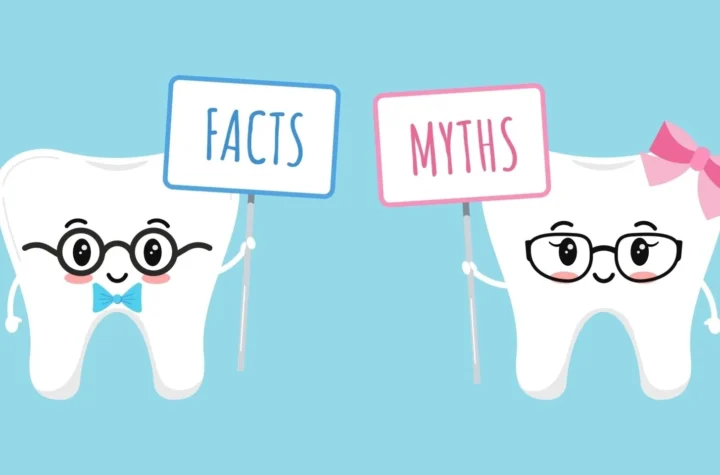

More Stories
The Future of SEO if ChatGPT Kills Search Engines
GoDaddy ही एक जगप्रसिद्ध डोमेन रजिस्ट्रेशन आणि वेब होस्टिंग सेवा पुरवणारी कंपनी आहे.
The Evolution of Facebook: From Social Network to Global Platform